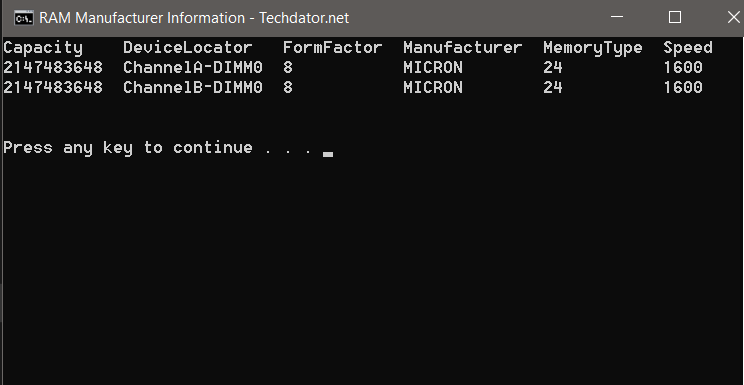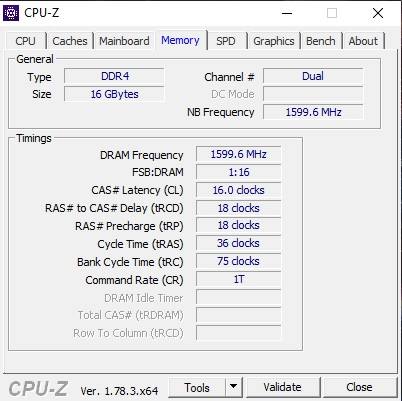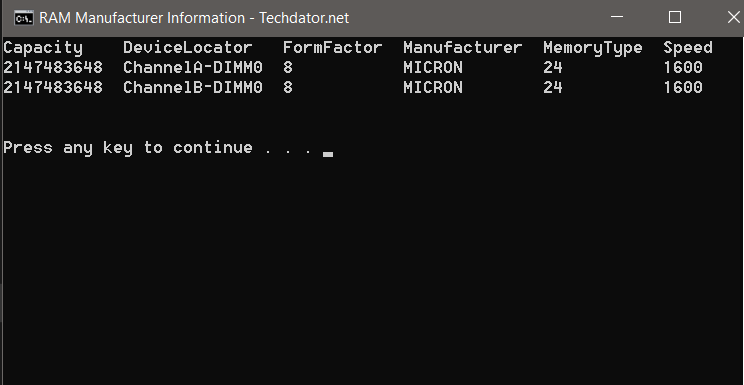In case, your RAM chip is damaged and you want to replace it. It is very helpful when you need to know the essential details about the previous chip. As the RAM manufacturer needs to make the chips compact, so there is no space for them to brand their RAM chip on the hardware. so, what our options are – to check the RAM manufacturer brand model – from the software. because the RAM manufacturer embedded their detail inside the chip.
Steps to Check RAM Manufacturer Brand, Model, and Other Specs in Windows 10
There are multiple methods to check all these details related to the RAM brand manufacturer brand and model so we’re going to talk about all of them one by one in this article.
Steps to Check RAM Manufacturer Brand, Model, and Other Specs in Windows 10#1 – Using an External Third-Party Software#2 – Using the Cool Command Prompt or CmdFrom the Editor’s Desk
#1 – Using an External Third-Party Software
There is a third party software available for getting details about your RAM, the name of the software is CPU-z. The best thing about this third party software is that it is available for free and you can directly install it from the link given below. Once you will install the CPU-z software, you can run the interface, and go to the tab SPD for getting all the details about your RAM chip. Size of the RAM, the type of the RAM maximum bandwidth of RAM, part number and serial number, and all other essential details that makes you eligible for buying a new chip without too much hassle.
#2 – Using the Cool Command Prompt or Cmd
The command prompt is one of the most powerful tools that come with the Windows operating system. You can manipulate a lot of windows inbuilt settings and get details of all the settings easily with few lines of command. Don’t worry you do not have to memorize anything. You just need to copy and paste these commands in your command prompt and it will spit out all the results on your screen. Although, the command prompt or cmd – seems very difficult to operate. But in reality, it is all about commands and output. You have to give some commands and the cmd screen will give you some outputs. You can note down all this information easily.
From the Editor’s Desk
So, with the above method, you can easily check almost all the details about your RAM manufacturer brand, its speed, and frequency. so that you can match it with your motherboard. To make things easier for you, I have prepared a script file that you can easily download and run in your system to get all the details of your RAM manufacturer brand, and other specifications, without too much hassle of interacting with boring command prompt. In case, if you have any doubt, you want to add something or this article helped you in solving your problem – then please comment below to show your support. Thank you.